Now that you have learned how to get your Quantumin Plus income as a dealer, the next thing you need to know if you are a Stockist is how to help or facilitate recording of purchases of your downlines which is the basis for the earnings of your group.
This is a very important step that each stockist must do on or before every end of the month because if you don't do this, you and your team will not receive your Personal Purchase Income, Repeat Sales Income and QStairs Leverage Income.
Remember:
Distributors need at least 600 PPV (any product combination) as Monthly Maintenance that must be assigned/ encoded at the end of the month before 12:00 Midnight.
How to Record or Assign Product Purchases of Your Downlines:
1. Log in to your Qdynamics account
2. Click Manage Repeat Sales
3. Click Product Assignment
4. Check your Available Products
5. Click Create to Start Assigning Products to Your Downlines
6. Enter Member's ID number
7. Click the Search button
8. Check the Recipient's name if correct
9. Select the Product/s the you need to assign
10. Enter the Quantity
11. Click Add Product
12. Click Create
13. Click OK to confirm
14. Do Steps 5 to 14 to continue assigning for all your members' purchases for the month
15. When you are done with the assignment, check the list and click Submit
16. After submission, you need to check if the assignment is completed.
Go to Manage Repeat Sales> Assignment History
17. Select the Month
18. Select the Year
19. Click the Search Button
20. Double check the list of assignment you just did
If list is correct, then you have finally completed your task. Congratulations!!!
This is a very important step that each stockist must do on or before every end of the month because if you don't do this, you and your team will not receive your Personal Purchase Income, Repeat Sales Income and QStairs Leverage Income.
Remember:
Distributors need at least 600 PPV (any product combination) as Monthly Maintenance that must be assigned/ encoded at the end of the month before 12:00 Midnight.
How to Record or Assign Product Purchases of Your Downlines:
1. Log in to your Qdynamics account
2. Click Manage Repeat Sales
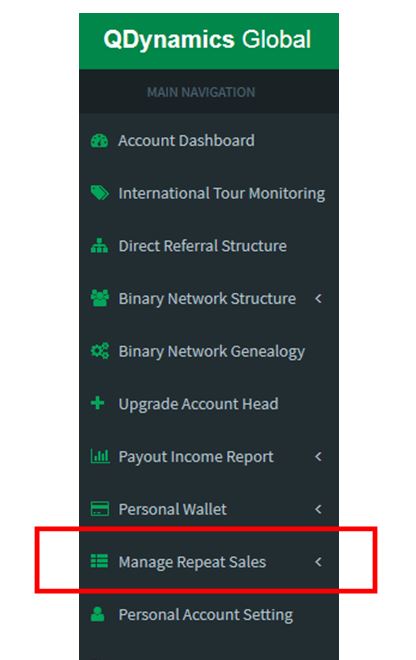 |
| Quantumin Plus_MiraminQ |
3. Click Product Assignment
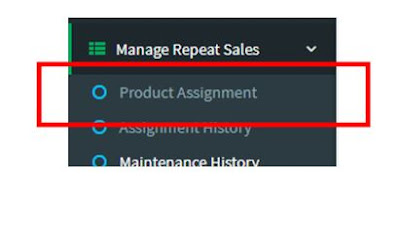 |
| Quantumin Plus_MiraminQ |
4. Check your Available Products
 |
| Quantumin Plus_MiraminQ |
5. Click Create to Start Assigning Products to Your Downlines
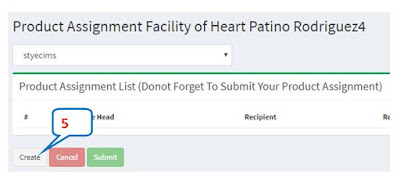 |
| Quantumin Plus_MiraminQ |
6. Enter Member's ID number
7. Click the Search button
8. Check the Recipient's name if correct
9. Select the Product/s the you need to assign
10. Enter the Quantity
11. Click Add Product
12. Click Create
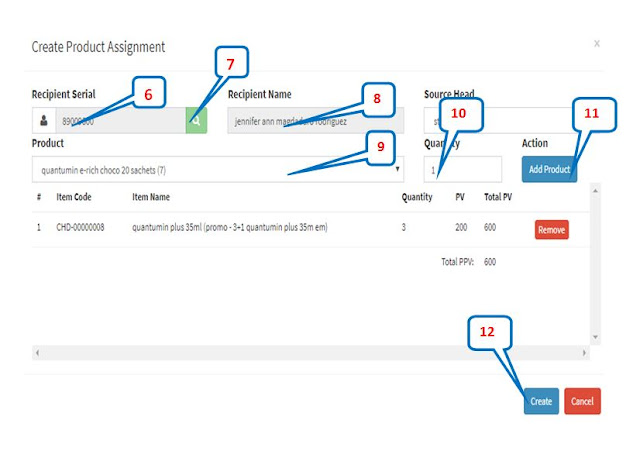 |
| Quantumin Plus_MiraminQ |
13. Click OK to confirm
14. Do Steps 5 to 14 to continue assigning for all your members' purchases for the month
15. When you are done with the assignment, check the list and click Submit
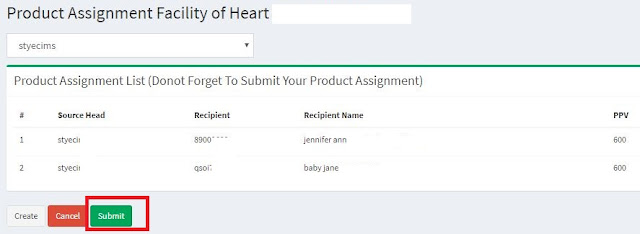 |
| Quantumin Plus_MiraminQ |
16. After submission, you need to check if the assignment is completed.
Go to Manage Repeat Sales> Assignment History
 |
| Quantumin Plus_MiraminQ |
17. Select the Month
18. Select the Year
19. Click the Search Button
20. Double check the list of assignment you just did
 |
| Quantumin Plus_MiraminQ |
If list is correct, then you have finally completed your task. Congratulations!!!

No comments:
Post a Comment