Once you bought your membership pack, one of the first things you do is look for teammates or what we call as your Quantumin Plus business downlines.
You can advise them to purchase membership kits so they can also enjoy the lifetime discounts and earn.
This article will teach you how to activate your member's Quantumin Plus registration online.
Steps:
1. Ask your Quantumin Plus downline to complete filling out the registration form.
2. Log in to your online Qdynamics account.
3. Click Binary Network Genealogy.
4. Click the available position where you wish to place your downline.
5. Using the completely filled out registration form, enter the necessary information needed to complete the registration of your new Quantumin Plus downline
a. First Name
b. Middle Name
c. Last Name
d. Date of Birth
e. Gender
f. Location
g. Current Address
h. Mobile Number
i. Tax ID number
j. Beneficiary name
k. Beneficiary Relation
l. Qdynamics Branch Office
m.Direct Sponsor
n. Registration Serial
o. Registration Code
6. Once you have completed the form, tick the 'I Agree with all the Terms and Conditions specified here and on the Membership Agreement Form.'
If you don't receive any error, then you have completed activating the account of your new Quantumin Plus downline.
Now that you have a downline or team, the next thing you need to learn is How to Request for Your Qdynamics Income.
You can advise them to purchase membership kits so they can also enjoy the lifetime discounts and earn.
This article will teach you how to activate your member's Quantumin Plus registration online.
Steps:
1. Ask your Quantumin Plus downline to complete filling out the registration form.
2. Log in to your online Qdynamics account.
3. Click Binary Network Genealogy.
 |
| Quantumin Plus MiraminQ |
4. Click the available position where you wish to place your downline.
 |
| Quantumin Plus MiraminQ |
5. Using the completely filled out registration form, enter the necessary information needed to complete the registration of your new Quantumin Plus downline
a. First Name
b. Middle Name
c. Last Name
d. Date of Birth
e. Gender
f. Location
g. Current Address
h. Mobile Number
i. Tax ID number
j. Beneficiary name
k. Beneficiary Relation
l. Qdynamics Branch Office
m.Direct Sponsor
n. Registration Serial
o. Registration Code
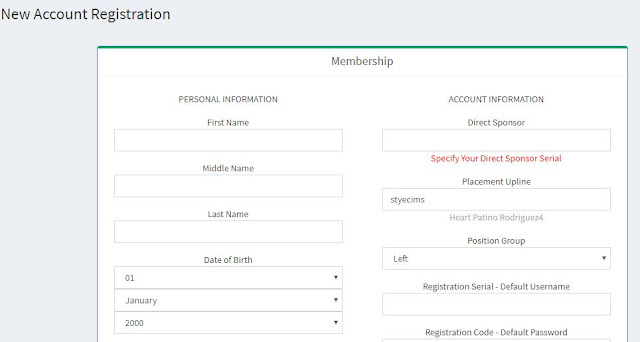 |
| Quantumin Plus MiraminQ |
 |
 |
| Quantumin Plus MiraminQ |
6. Once you have completed the form, tick the 'I Agree with all the Terms and Conditions specified here and on the Membership Agreement Form.'
If you don't receive any error, then you have completed activating the account of your new Quantumin Plus downline.
Now that you have a downline or team, the next thing you need to learn is How to Request for Your Qdynamics Income.

No comments:
Post a Comment